“windows login” without the quotes.
 2. Choose Use your fingerprint with Windows.
3. You’ll be prompted for a password to enroll your finger prints on the Authentec TruSuite software.
2. Choose Use your fingerprint with Windows.
3. You’ll be prompted for a password to enroll your finger prints on the Authentec TruSuite software.
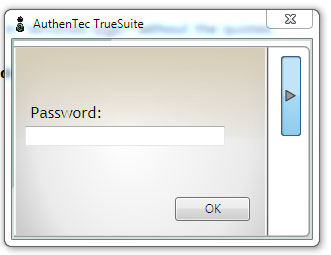 4. Click on a finger and swipe it 3 times. This will register your chosen finger for the finger print reader.
5. When you are done, you should see a green mark on the registered fingers.
4. Click on a finger and swipe it 3 times. This will register your chosen finger for the finger print reader.
5. When you are done, you should see a green mark on the registered fingers.
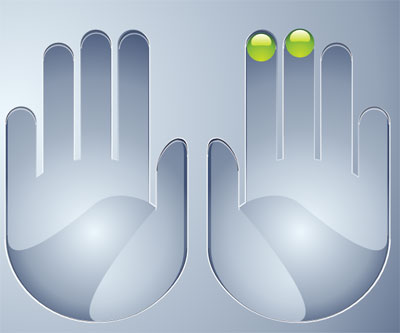 You can opt to register all your fingers or just a few, I chose two fingers on my right hand since I’m right handed.
Now close the authentec software and press the switch user shortcut (Window Key + L). If you don’t see the prompt for the finger print reader click on the Other Credentials button just underneath the password field.
Once you see a big icon with a finger print on it, swipe your registered finger and it should log you in. Hope this helps ^_^
]]>
You can opt to register all your fingers or just a few, I chose two fingers on my right hand since I’m right handed.
Now close the authentec software and press the switch user shortcut (Window Key + L). If you don’t see the prompt for the finger print reader click on the Other Credentials button just underneath the password field.
Once you see a big icon with a finger print on it, swipe your registered finger and it should log you in. Hope this helps ^_^
]]>