Microsoft Bus Driver error, you might be missing this as well. Please take note that this file is for Windows XP SP2, its not intended for Windows Vista or in Windows XP SP3. Before we begin please download the kb888111xpsp2.exe here.
Before you install your Realtek audio driver make sure you have installed kb888111xpsp2.exe first. In case its not installed yet (and you installed the Realtek audio driver first), you’ll need to work around the error to fix it. Here’s what you need to do.
Right click on the My Computer icon on your desktop. Then go to the Hardware tab. Then click on the Device Manager button. Look for an icon with a yellow (exclamation) sign on it.
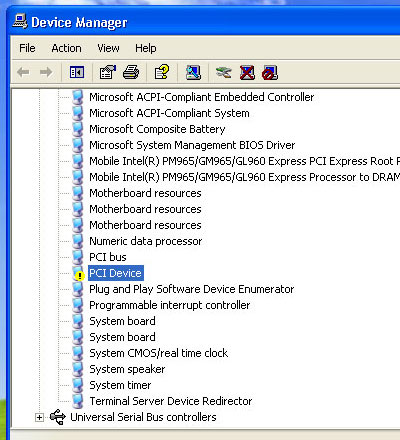 Right click on the PCI Device and uninstall it. Once uninstalled run kb888111xpsp2.exe, install it (reboot if it prompts you to reboot) and then install your Realtek audio driver. This fixed the error and installed the Realtek driver correctly on my laptop. Hope this helps, in case this didn’t solve your problem yet, put the details in comments and I’ll try to see if we can resolve it. ^_^
Note:
In case you are using Windows XP SP3, just unzip the archive then open device manager and update drivers from the folder commonfiles. Thanks to Ibiorio for this tip.
Right click on the PCI Device and uninstall it. Once uninstalled run kb888111xpsp2.exe, install it (reboot if it prompts you to reboot) and then install your Realtek audio driver. This fixed the error and installed the Realtek driver correctly on my laptop. Hope this helps, in case this didn’t solve your problem yet, put the details in comments and I’ll try to see if we can resolve it. ^_^
Note:
In case you are using Windows XP SP3, just unzip the archive then open device manager and update drivers from the folder commonfiles. Thanks to Ibiorio for this tip.
How to Install KB888111XPSP2.exe to Fix the Microsoft Bus Driver Error
Installing Audio Fix5Tech Reviews