Acer 4730z-321G16Mn series shipped to the Philippines.
Before we start installing the drivers I’m assuming that you already have Windows XP installed on your laptop. In case you need help with that please read this guide on slipstreaming a SATA driver for your Acer 4730z.
Here’s the list of drivers for the Acer 4730z laptop:
SATA driver (included here for reference)
Chipset driver
Video driver
Audio driver
Modem driver
LAN (local area network) driver
Wifi driver
Intel matrix storage
Card reader driver
Touchpad driver
Web cam driver (suyin – for this particular model)
Launch Manager
You’ll also need this:
WinRAR
You’ll need to download all the drivers first. Then, unpack them to their respective folders, you can later delete the unpacked folders after installation.
Take note that if a driver install requires you to reboot, I highly suggest you do so. This lessens the errors during the installation of the other drivers. Install the drivers in the following sequence.
- Begin by installing the chipset drivers first.
- Then install the video driver. You’ll need this to have smooth visuals when installing the rest of the drivers.
- Install the audio driver. Before running the audio install setup, you need to install kb888111xpsp2.exe first. You can find this in this directory under the audio install folder.
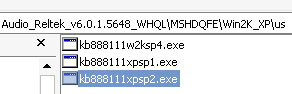 (realtek audio folder whatever…)\MSHDQFE\Win2K_XP\us
(realtek audio folder whatever…)\MSHDQFE\Win2K_XP\us
Note, your audio driver won’t install properly if you don’t install the kb888111xpsp2.exe file first. - After installing audio, Windows XP will detect a modem device on your laptop. Just cancel the prompt and proceed by installing the Modem driver.
- Next, install the LAN driver.
- Follow this with the WiFi driver.
- Then, install the Intel matrix storage driver.
- The card reader driver should follow after the matrix storage driver.
- Then follow this with the touchpad driver and the webcam. By default, Windows XP should be able to install its own driver for the crystal eye webcam but there are instances when some applications will crash using Microsoft’s driver. In this case, you need to install the specific webcam driver for the laptop.
- Finally install the Launch Manager. You’ll want the launch manager installed if you want to activate the e button function on the upper left portion of the laptop. Also, you won’t be able to see some indicators (like how loud the volume is) if you don’t install the launch manager.
Things to note. The Acer 4730z’s webcam and wifi may vary from model to model so if the driver you installed on your laptop doesn’t work then its definitely not the right one. In this case, you’ll want to look up these links for additional drivers: Acer Europe driver link
Acer Thailand driver link That pretty much sums it up. Wishing you luck on your Windows XP installation. In any case you have questions just leave a comment and I’ll try my best to get back to you soon as I can. ^_^]]>